Contribute only the following items to the main database:
-
"DVD Video, HD-DVD Video, and Blu-ray Video" discs (including MiniDVD): These discs contain movies,
television shows, music performances and other professionally-produced and sold
DVDs. No CDs, DVD-Audio discs, video games, Video CDs, or VHS titles will be
accepted.
-
“DVD Video”: These discs, included as bonus discs with CDs or video
games are accepted, but only contribute the DVD Video information.
-
Dual-Disc DVDs (which store both “DVD Video” and “DVD Audio” information):
These can be contributed, but include “DVD Video” information only.
UMD is not a MiniDVD and should not be contributed.
The main database should contain information about legal, professionally
produced discs. Do not contribute "bootleg", other illegal
DVDs, or privately created DVDs even though the content
may be film or TV.
When creating a new profile for contribution, the preferred method is to create
from the UPC number. The UPC (called EAN in some countries) is the number under
the barcode on the DVD’s case. DVD Profiler uses the entire UPC/EAN, including the
check digit, as highlighted below:
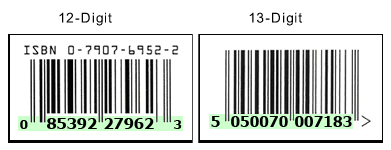
When contributing a title by UPC, make sure the UPC is entered in this format.
Do not contribute titles with "made up" or otherwise inaccurate UPCs. If a
title does not have a UPC, then add the title by Disc ID, using your DVD-ROM
drive.
Make sure that the locality selected is correct for the release. In your
profile, use the language of the locality for the release. Do not use mixed
languages.
If the locality in your database is incorrect, and the correct one is not in the
main database, you can change the locality of an existing profile for the same
title. To do this, select DVD->Change Locality from DVD Profiler's
main menu. Make sure you validate all information in the profile (including the
UPC) before contributing the new locality to the main database.
|